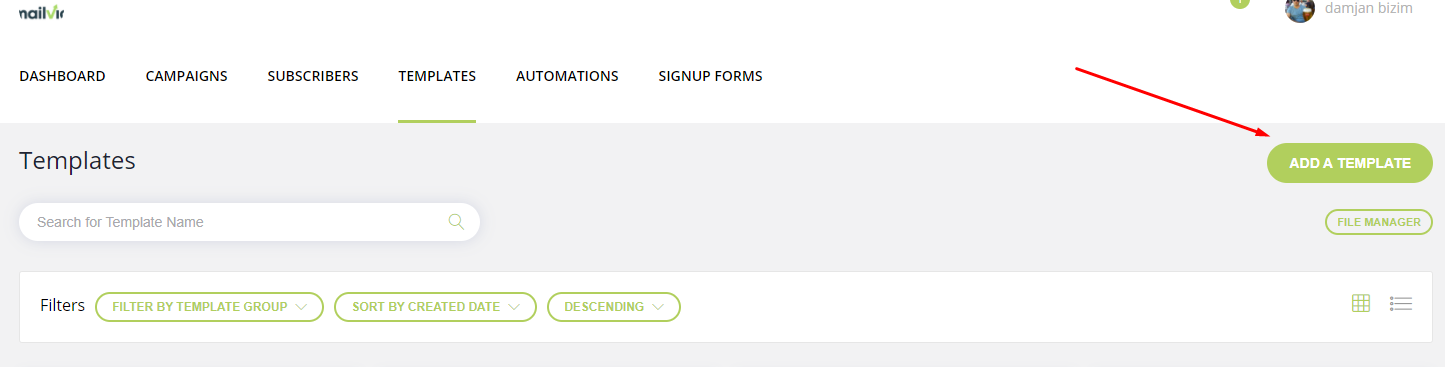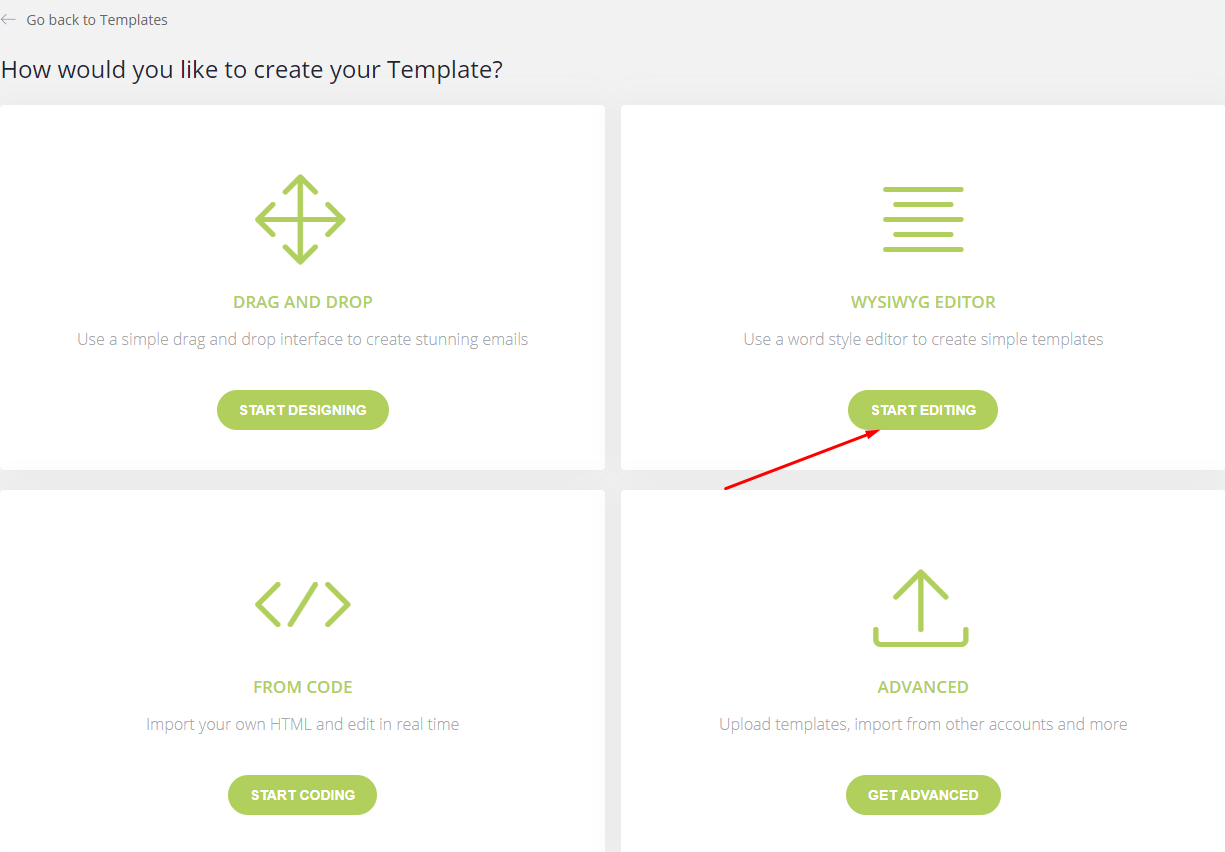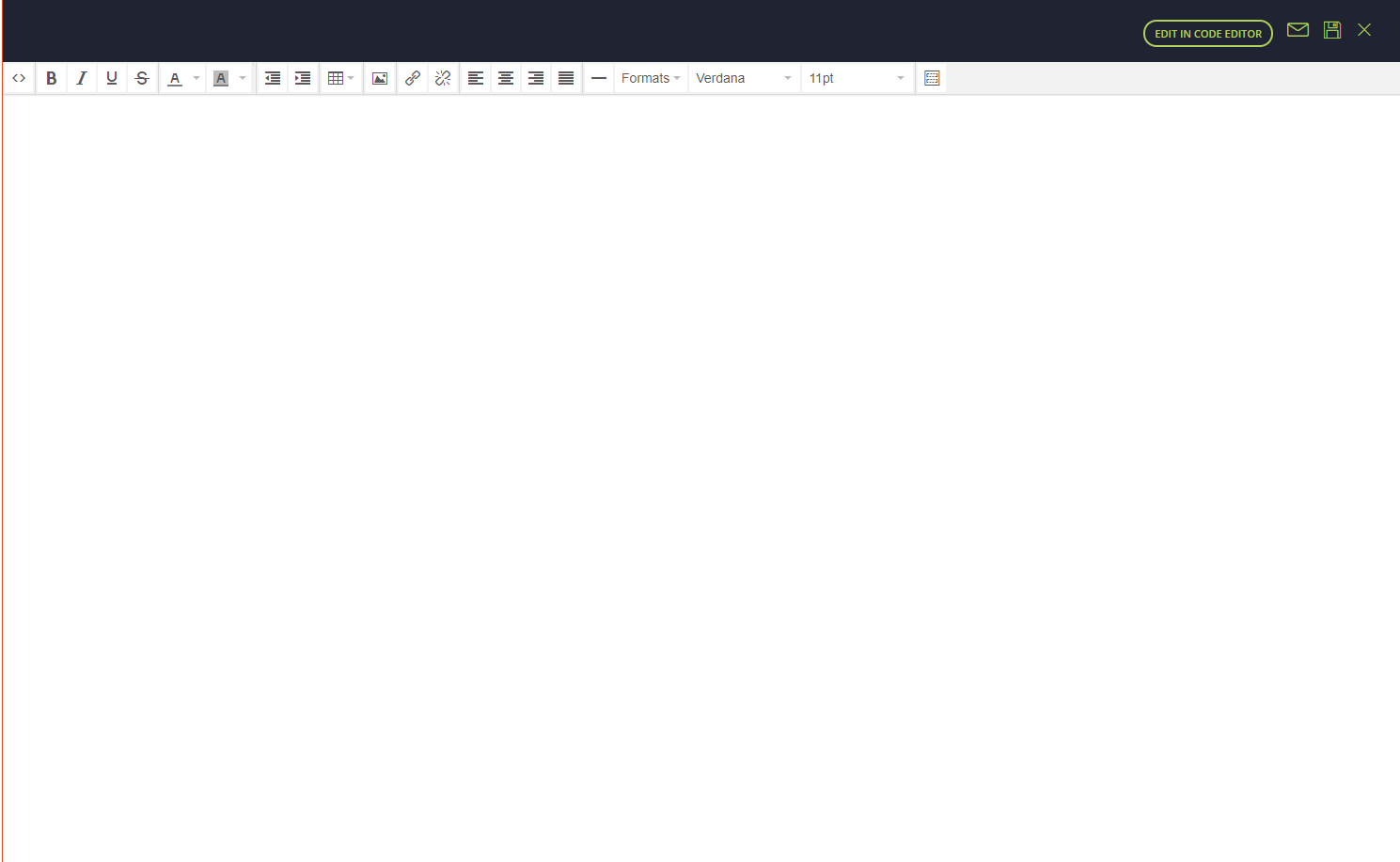Add a WYSIWYG template
If you are looking to design a "traditional" style email then drag and drop editor may not be the easiest solution.
Introducing the Wysiwyg editor. A Microsoft Word style editor that enables you to construct basic email templates more traditionally.
Here's how to create your first Wysiwyg template...
Step 1: Before you begin, you must make sure you are logged in to the MAILVIO control panel.
Step 2: Once logged in to the MAILIVIO control panel, click the "TEMPLATES" tab at the top of the screen.
If you are looking to design a "traditional" style email then drag and drop editor may not be the easiest solution. Introducing the Wysiwyg editor. A Microsoft Word style editor that enables you to construct basic email templates more traditionally. Here's how to create your first Wysiwyg template... Step 1: Before you begin, you must make sure you are logged in to the MAILVIO control panel. Step 2: Once logged in to the MAILIVIO control panel, click the "TEMPLATES" tab at the top of the screen. 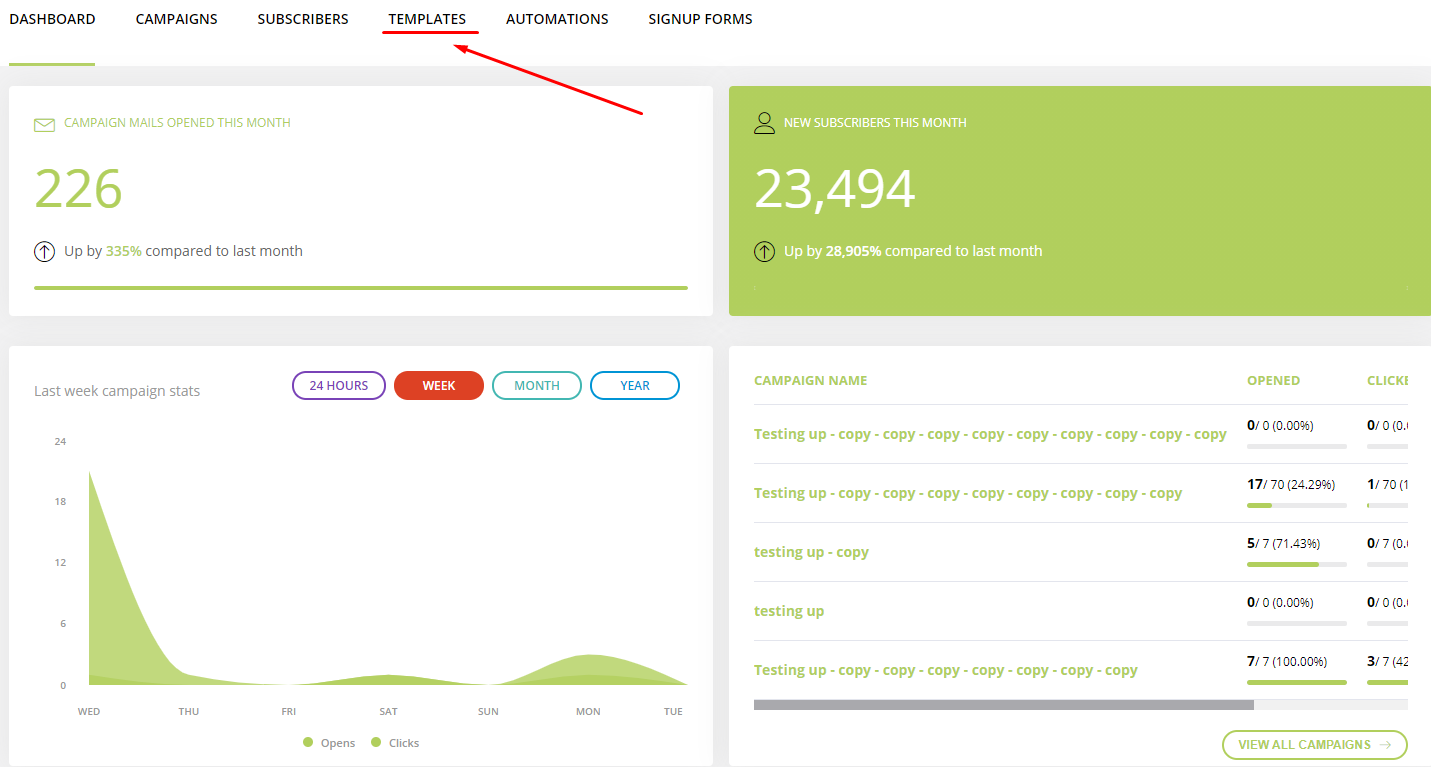
Step 3: On this page, you can see and manage any templates you have previously created. For now, click the "Add Template" button towards the top right of the screen.
Step 4: Click the "Start Editing" button on the Wysiwyg Editor block.
Step 5: After a few seconds, the Wysiwyg editor will load. Here you can type directly into the big white space, and use the Microsoft Word style tools towards the top to change the content. For example, adjusting the font size, color, insert links, etc.
When you have finished editing your template, you can click the SAVE button located towards the top of the page, or the preview button to see what your template looks like in a browser or on mobile.
You did it!
You successfully added your first Wysiwyg email template.
Related Articles
Other ways to add an email template
Other Ways to Add an Email Template There are three main ways to add a template: Drag and Drop Editor Drag and drop EditorSelect a pre-made theme, or design your own from scratch using our unique, super user-friendly, drag and drop email editor ...How to add an email template in Mailvio
Adding a New Template Before you can send an email, the second thing you need after subscribers is a great-looking template. Here's how you add your first Email Template... Step 1: Before you begin, you must make sure you are logged in to the MAILVIO ...Add a HTML email template
Adding a Template from HTML So you already know all about designing great email templates using your own software? Or you've obtained an HTML template that you would like to pop into the system? No problem! You can then use the "From Code" option to ...Convert your HTML template to drag and drop email template
Converting HTML to Drag and Drop Wouldn't it be amazing if you could create an HTML template, upload it to MAILVIO and it automatically becomes easily editable in our Drag and Drop Interface? We'll this is actually possible very easily. Simply add a ...Adding a Drag and Drop Template
Anybody can create beautiful, mobile-friendly email templates thanks to the drag and drop editor, with no technical experience necessary. You can simply drag blocks of content onto your email, move them around, edit them by simply clicking what you ...