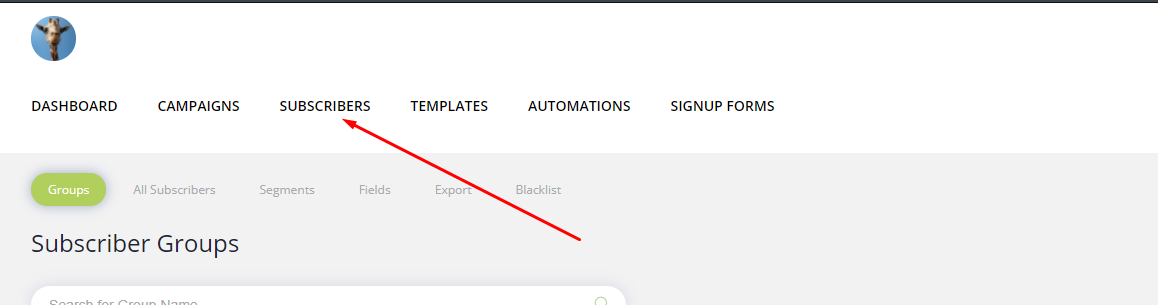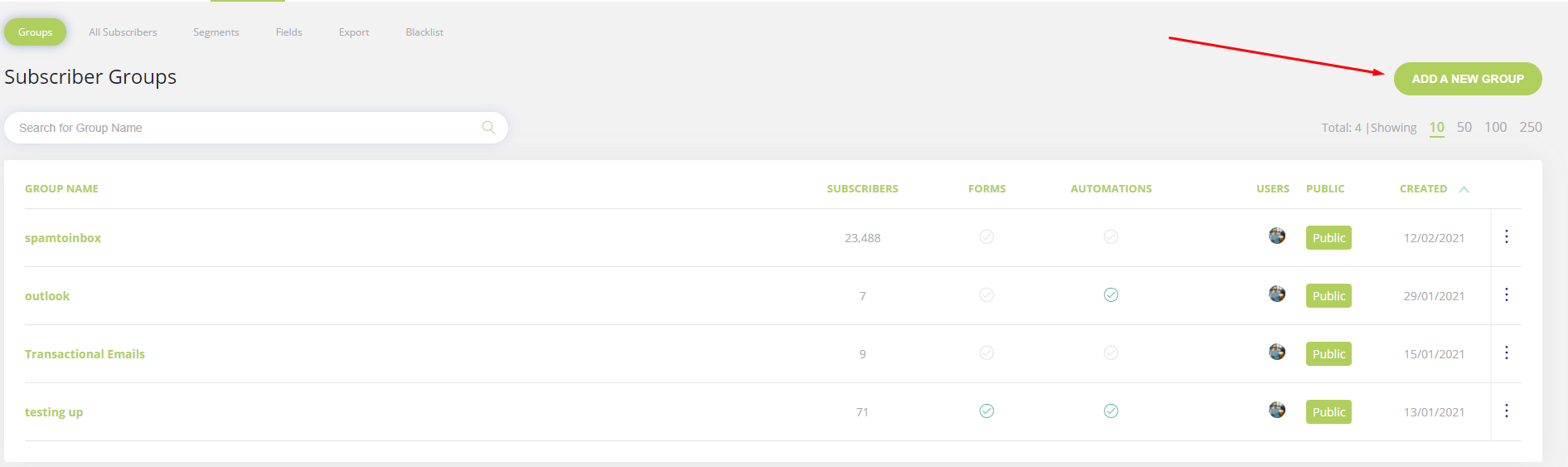How to add a group in Mailvio
Adding a New Group
Groups are used to contain and organize subscribers. You can only add subscribers once you have added at least one group.
Adding a new group is very simple.
Step 1: Before you begin, you must make sure you are logged in to the MAILVIO control panel.
Step 2: Once logged in to the MAILVIO control panel, click the "SUBSCRIBERS" tab at the top of the screen.
Step 3: From the "Subscribers" page, click the "Add a new Group" located at the right of the page.
Step 4: A form will slide into view. From here you can set up your new group, and set up the required defaults as follows:
- Group Name
Enter a name for the group. This name will ONLY be shown to you and other staff/users on the control panel. It will not be displayed to subscribers.
- Friendly Name
Enter a friendly name for the group. This name WILL be shown to subscribers so make sure it makes sense. For example "www.new.MAILVIO.com" website signup users"
- Default From Name
When you go to send a campaign, we will use the name you enter here as a default "From" name on the emails that get sent. You can always change this whenever you send a campaign.
- Default From Email Address
Similar to the "Default From Name", anything you enter here will become the default "sent from" email address on any campaigns you send. Again, you can always override this when you go to send a campaign.
- Subscriber Reminder Text
This text is shown to customers when they have received a campaign and choose to "view their profile". You must enter a good paragraph or two of text in this box explaining, how and why they ended up in your group. For example, you might write "Subscribers in this group signed up through our website registration form at www,thewebsiteofyours.com and opted to receive emails."
Once you have completed all of the fields, simply click the "Add a new Group" button towards the bottom of the screen, and your new group will be added and ready for you to start adding subscribers.
Related Articles
How to transfer new subscribers from Mailvio Group to Meetvio Webinar using Mailvio Automation webhook feature
In this article, you will find step-by-step instructions on setting up the Mailvio Automation webhook. This will enable the automatic transfer of new subscribers from a specific Mailvio Group to your Meetvio Webinar account. Streamline your lead ...Add contacts- one by one
If you only have a few contacts to add, adding a contact one by one is a great way to add to your group quickly. (If you have a lot of contacts, try importing from a spreadsheet or copying and pasting to speed things up). Here's how to add a single ...Mailvio integration with Digioh
What Digioh do? Digioh allows you to easily build email capture forms, surveys, preference centers, and landing pages integrated with Mailvio. Digioh offers hundreds of form themes and supports multi-step forms, capturing phone numbers, and forms ...Mailvio integration with Poptin
What Poptin do? Built for digital agencies, online marketers, bloggers, portals, and eCommerce website owners seeking to Increase visitors’ engagement, get more email subscribers and, capture more leads and sales. Before Getting Started Prior to ...Add contacts- copy and paste
A really easy way to add lots of contacts is by simply copying and pasting their details into the system. The copy-and-paste tool allows you to do just that. You can copy and paste pretty much anything. The tool automatically scans the text for email ...