Transferring new subscribers from Mailvio to GotoWebinar using Mailvio Automation Webhook feature
This integration will save you time and ensure a smooth experience for both you and your subscribers. Let's get started!
1. Go to the respective page from where you can link your Gotowebinar account
https://app.mailvio.com/gotowebinar/link-account
2. Click on Link New Account and log in to the GotoWebinar account, if asked for one, then you should see something like this
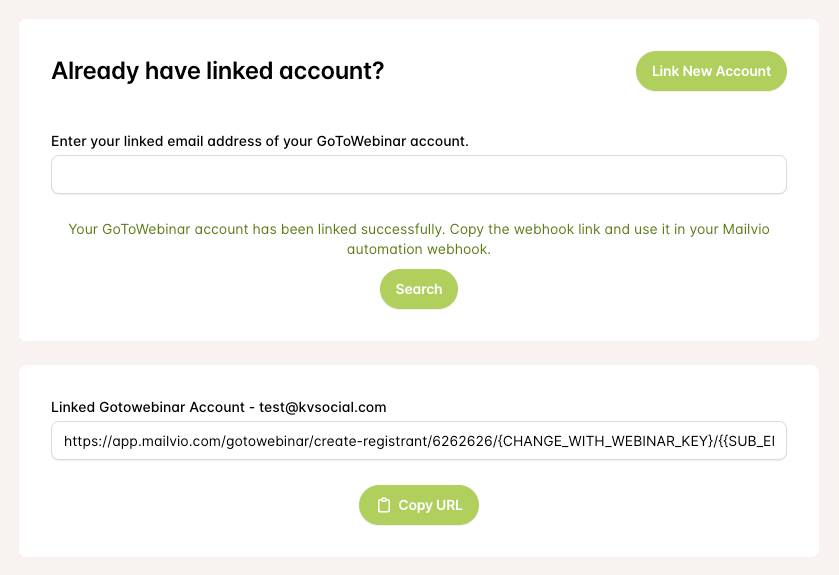
NOTE: If you've already linked your account, you can just search your linked account using the email/username of GotoWebinar account. Then the other process is same.
3. Now to link the respective GotoWebinar accounts to Mailvio Automation, you need to click on the Copy URL button and the link will be copied to your clipboard which looks like this
https://app.mailvio.com/gotowebinar/create-registrant/3123423423556456/3837880957466756185/{{SUB_EMAILADDRESS}}
You need to change the section {CHANGE_WITH_WEBINAR_KEY} to your actual webinar key which can be found when you click on your respective webinar, like below. After you set up the URL, it should look something like this
https://app.mailvio.com/gotowebinar/create-registrant/3123423423556456/3837880957466756185/{{SUB_EMAILADDRESS}}
4. Now copy this URL and go to the Mailvio Automation section https://mail.mailvio.com/cp/automation
5. Create new automation from scratch or use a blank template.
6. Define your Workflow Trigger.
7. On the next step, click on the + button and click on Webhook.
8. On the Webhook configuration modal, set Remote Url as same from STEP 3
https://app.mailvio.com/gotowebinar/create-registrant/3123423423556456/3837880957466756185/{{SUB_EMAILADDRESS}}
9. Set your Method as GET on the webhook modal.
10. On the Headers to Send section you don't need anything.
11. So overall your webhook integration configuration should look like this
12. Save the webhook configuration, save automation, and activate the automation.
That's it! Whenever any subscriber is added to your Group, it will be automatically added to your webinar on GotoWebinar.
If you have any further questions or need additional assistance, please don't hesitate to reach out to our support team here. We are here to help you succeed in your email marketing endeavors.
Related Articles
How to transfer new subscribers from Mailvio Group to Meetvio Webinar using Mailvio Automation webhook feature
In this article, you will find step-by-step instructions on setting up the Mailvio Automation webhook. This will enable the automatic transfer of new subscribers from a specific Mailvio Group to your Meetvio Webinar account. Streamline your lead ...Welcome to Mailvio
Welcome to Mailvio! We focus on your email deliverability. We're sure you're super excited to dive into Mailvio, but we recommend moving step by step. We've created a structured path for you to follow to get the most out of it. Simply click on any ...Clean your list for Mailvio using the built-in feature
List Cleaning One of the most damaging aspects of email marketing is sending to email addresses that are not "valid". If you send an email to an invalid address, your reputation as a sender will be quite badly affected and this will quickly see you ...How to use lead scoring in Mailvio?
Welcome to this tutorial on using the lead scoring feature in Mailvio automations. Lead scoring allows you to assign scores to contacts based on their actions within the automation, enabling you to target engaged subscribers with specific content. ...How to warm-up your Mailvio account via Automation
By following these steps, you can effectively stagger your contacts in Mailvio automations, controlling the pace of email delivery and ensuring consistent sending. Customize the batch size and delay settings to match your specific needs and gradually ...