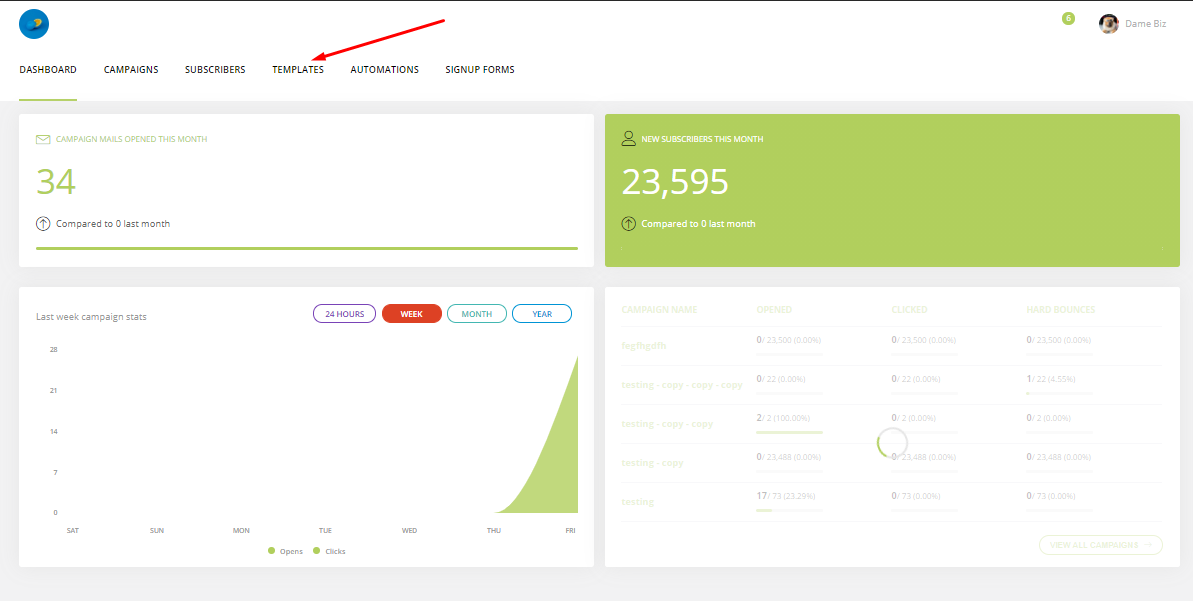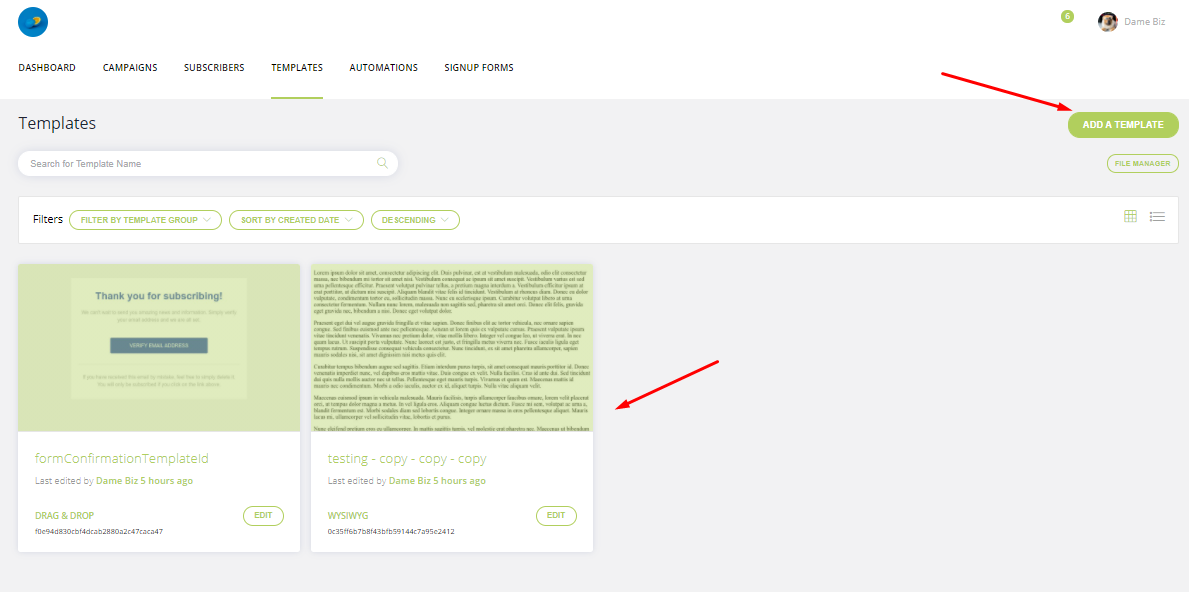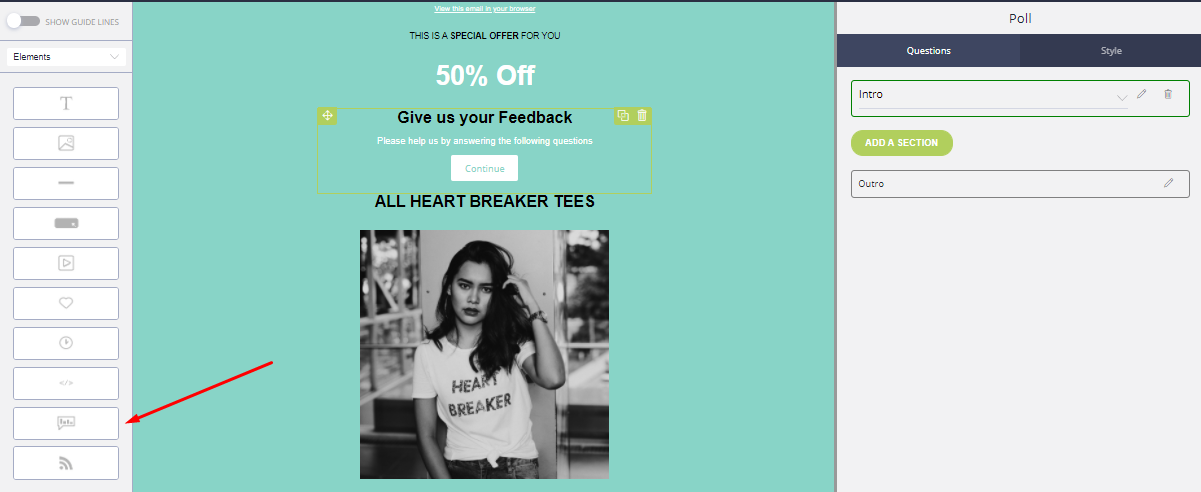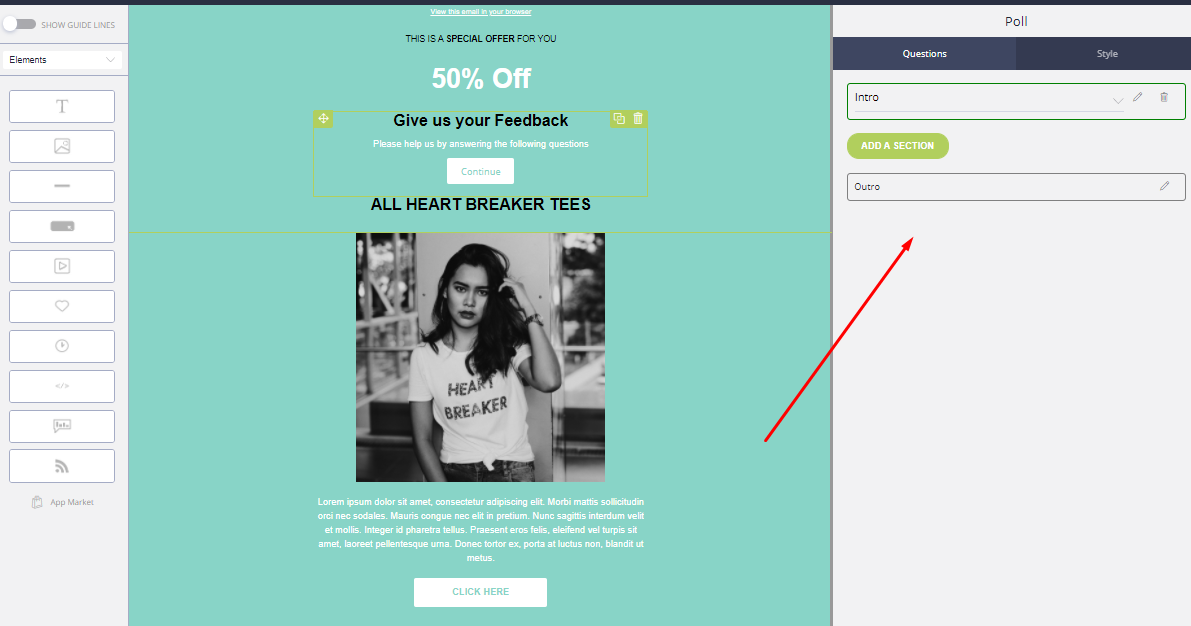Create and send polls with Mailvio
Create and Send Polls with Mailvio
Step 1: Before you begin, you must make sure you are logged in to the MAILVIO control panel.
Step 2: Once logged in to the MAILVIO control panel, click the "TEMPLATES" tab at the top of the screen.
Step 3: On this page, you can see and manage any templates you have previously created. Either add a new template. or edit any existing drag and drop template.
Step 4: Now the template editor has loaded, drag a Poll component onto the stage from the toolbar on the left of the screen...
Step 5: You will now see a new poll on your template. Click on it and use the options on the right of the screen to add or remove poll sections.
You can add things like ratings, questions, and much more just by adding sections, and then selecting what type of question they are.
You can also click the little "Edit" pencil next to any section to adjust the questions and answers, look and feel, and much more.
You can add and remove as many sections as required. Do note tho, the "Outro" is always required because it is the last section a subscriber will see confirming they have completed the poll. Of course, you can edit the content of this section by clicking the little pencil.
Step 6: Save your template, and then send it as a campaign.
When subscribers receive your email, they can click on your poll/questionnaire and then complete the results from within their browser.
A new "polls" section will appear on the campaign results page for any campaigns sent which include at least one poll. You can view the results of your poll here.
Related Articles
How to create transactional emails in Mailvio
How to plug Transactional Emails into your Website, Ecommerce Store, App, or just about anything else. Transactional emails enable you to send your day-to-day emails (Order Confirmations, Welcome Emails, Password Reminders, etc) through managed, ...How to create an email campaign
Step 1: Log in to your Mailvio account. Step 2: From your Dashboard, click on the Campaigns tab. Step 3: Click on the Start a Campaign button. Step 4: Name your email campaign. Then click Create Campaign. Step 5: Select the recipient. You can choose ...How do I create segments using contacts?
Segments are a powerful tool in Mailvio that helps you organize your contacts and communicate with them more effectively. By creating subsets based on specific criteria, you can personalize your communication and increase engagement. Using Segments ...Create a dynamic RSS feed campaign
Automate your email marketing campaigns using RSS feeds. Wouldn't it be awesome if you could design one email template? and then have it automatically sent out periodically with new content each time? RSS Campaigns enable this to happen. All you need ...How to create a welcoming sequence
In this video, we'll show you how to create an effective welcoming sequence for your target market or niche. Let's dive in! Step 1: Log in to your Mailvio account. Step 2: Click the Automations tab, and then click the Create Automation button. Step ...